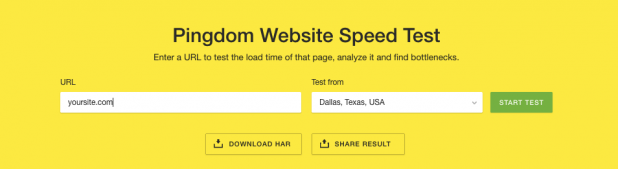
The average Internet user is impatient. Very impatient.
Nearly half (47 percent) of people expect a webpage to load in two seconds or less. If it takes longer than three seconds to load, 40 percent will abandon your site.
Just think of the negative impact on conversions. Not only does a sluggish site hurt the user experience, it adversely affects SEO.
Brian Dean of Backlinko lists page loading speed as No. 20 of Google’s 200 ranking factors. He states, “Search engine spiders can estimate your site speed fairly accurately based on a page’s code and file size.”
So having a slow site is a double-whammy: It increases your bounce rate, while lowering your rankings. Not a good situation.
Fortunately, there are several different adjustments you can make to fix a slow site, increase your speed and boost overall site performance.
1. Use Tools to Identify Specific Flaws
There are two particular tools that I love for analyzing pagespeed: Pingdom Website Speed Test and Google PageSpeed Insights.
Just type in your URL and start the test.
Each tool will provide you with results and recommendations on which elements of your site could use improvement.
Here’s an example of results from Pingdom.
The grading system lets you know which issues are the most pressing and need to be addressed.
Here are the results from Google PageSpeed Insights.
It will even break down your site’s performance for mobile and desktop users.
This is an effective way to quickly gauge where problem areas lie in your site. You can also determine which elements are working fine and should be left alone.
2. Install a Caching Plugin
One of Pingdom’s suggestions was to leverage browser caching. This is perhaps the most effective thing you can do pound-for-pound. And it’s not difficult.
If you use WordPress, you can do this by installing a caching plugin like W3 Total Cache.
With more than one million active installs and a 4.5 star rating, this is one of the most trusted caching plugins. It’s also really simple to use. Just install and activate W3 Total Cache, and it will improve your site speed and performance right away.
It does this through browser caching as well as HTTP compression, mobile support and so on.
Once it’s set up, go to the plugin’s settings to adjust it to your preferences.
From there you can enable page cache, database cache, object cache, browser cache and so on.
3. Remove Query Strings from Static Resources
This was Pingdom’s other main suggestion. The site used as an example actually received an F grade in this department.
If you’re wondering exactly what this means, query strings resources are URLs that include a “?” or “&.”
The issue is that most proxy servers can’t cache these types of links, which slows down your site. You can give your site a slight performance boost in speed by removing query strings.
There are a few different ways to do this. One is to simply install the Query Strings Remover plugin.
“[This] removes query strings from your static resources like CSS and JavaScript files. It will also improve your cache performance and overall score in Google PageSpeed, YSlow, Pingdom and GTmetrix.”
No configuration is required. Just install.
For other options, check out this resource from SourceWP.
4. Minify Code
If you’re at all familiar with coding, you’ll know that it can get messy at times.
Image Courtesy of: Pixabay.com
To make code more organized and easier to read, programmers may add new lines, whitespace as characters and comments to relay information to other developers.
Unfortunately, this can slow your site down because each piece of code increases the size of your page.
Minification is an effective solution to this problem. It basically condenses code so that it’s leaner, thereby speeding up your site speed.
If you’re using W3 Total Cache, you can minify HTML, CSS and JavaScript files with ease. Just look for the “Minify” section under settings. Then click on “Enable.”
If not, consult this guide from Google for information and recommendations for other tools.
5. Fix Broken Links
Not only do broken links disrupt the user experience and make your site look unprofessional, they result in wasteful requests.
These wasteful requests can adversely affect site speed.
Broken links to images are particularly problematic because they’re the most common. So it’s important to get a grip on broken links and fix them ASAP.
Again, there’s a plugin for this. Broken Link Checker has 500,000-plus installs and a four star rating.
“It monitors links in your posts, pages, comments, the blogroll and custom fields and detects links that don’t work, missing images and redirects.”
Whenever there’s a problem, you’ll be notified via e-mail or your dashboard. Simply fix the problem and you’re good to go.
This is far more efficient than manually checking your site for broken links and can save a lot of time. In turn, you can stop broken links in their tracks.
6. Enable GZIP Compression
“GZIP is a file format and a software application used for file compression and decompression. GZIP compression is enabled server-side, and allows for further reduction in the size of your HTML, stylesheets and JavaScript files.”
Translation: it reduces file sizes to accelerate your site speed.
In some cases, it can even reduce the sizes of pages up to 70 percent, which can have a substantial impact.
GZIP is fairly common these days, but you should check to see if it’s enabled on your site. To do so, go to Check GZIP Compression. Enter your URL.
You’ll quickly find out and will receive a brief report on the details.
If it’s not, check out this resource from Kinsta to learn how to enable GZIP.
7. Move JavaScript to the Bottom of a Document
Here’s the thing about JavaScript. A file has to be fully loaded before a browser begins on the next file.
If your JavaScript files are located at the top of a document, it can result in a delay. Needless to say, this delay reduces your site speed.
You can get around this by simply placing JavaScript files as close to the bottom as possible. Conversely, you’ll want to place your CSS file at the top.
This won’t necessarily make a dramatic difference, but it definitely helps.
8. Use Image Sprites
Using a lot of images enhances visual appeal. But it also generates more server requests and can lengthen load time.
If your site is image-heavy, you can use sprites to make it load more efficiently. A sprite is a single large image that includes all of the smaller, individual images.
So if you had 12 images, this would normally result in 12 requests. But using a sprite would result in just one request.
This way your site can maintain its aesthetic quality, but you’re able to reduce the number of server requests. It’s a win-win.
Check out this guide from Tutorial Republic for more information and learn how to create sprites.
9. Prevent Image Hotlinking
Image hotlinking is when someone steals an image from your site by directly taking the URL and displaying it on their site.
This is bad for a couple of reasons. First, they’re stealing your images. Second, they’re committing “bandwidth theft” because your server ends up getting used every time their page is loaded.
This ends up making your site more sluggish. If the site that stole your image receives a high volume of traffic, this can really hurt.
Image Courtesy of: Pixabay.com
Fortunately, this is a problem that’s fairly easy to fix.
The All In One WP Security & Firewall plugin is designed to prevent hotlinking. This plugin contains numerous other security features, and preventing hotlinking is just one of many.
There are, of course, other plugins that are exclusively designed for stopping hotlinking, but they have other risks to worry about. However, All in One WP Security & Firewall will get the job done.
Otherwise, you can take care of it by inserting this piece of code into your .htaccess file.
RewriteEngine on
RewriteCond %{HTTP_REFERER} !^$
RewriteCond %{HTTP_REFERER} !^http://(www.)example.com/.*$ [NC]
RewriteRule .(gif|jpg|jpeg|bmp|zip|rar|mp3|flv|swf|xml|php|png|css|pdf)$ – [F]
Of course you’ll need to replace “example.com” on line three with your site’s domain name.
10. Weed Out “Parasitic Plugins”
When I say parasitic, I’m referring to plugins that you’re either not using or are glitchy to the point that they’re detracting from the user experience.
Don’t get me wrong. There are a lot of great plugins like the ones I mentioned earlier that help boost your site’s speed and performance.
But having too many can create loading issues, so it’s a good idea to periodically do “plugin inventory.” See which ones you’re actually using and are actively contributing to your site and which ones are simply taking up space.
Then go ahead and purge by deleting or at least deactivating the plugins you’re not using.
Accelerating Your Load Time
Some of these tips will have a more profound impact on your site speed and performance than others.
For instance, installing a caching plugin can accelerate load time considerably, while moving JavaScript to the bottom of a document may only provide a tiny lift.
But using all of these strategies in conjunction with one another can improve your site dramatically.
By optimizing these individual aspects of your site, you can make it run like a well-oiled machine with a lightning fast load time.
What tools and techniques have you had success with in order to boost your site’s speed and performance? Please let me know in the comments below.
Aaron Agius, CEO of worldwide digital agency Louder Online is, according to Forbes, among the world’s leading digital marketers. Working with clients such as Salesforce, Coca-Cola, IBM, Intel, and scores of stellar brands, Aaron is a growth marketer – a fusion between search, content, social, and PR. Find him on Twitter, LinkedIn, or on the Louder Online blog.The post 10 Advanced Tips for Boosting Site Speed and Performance appeared first on SiteProNews.
Source: Site Pro News
Link: 10 Advanced Tips for Boosting Site Speed and Performance



Leave a Reply