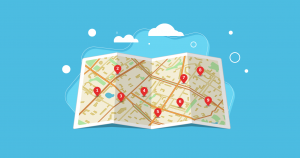
Today we are super excited to announce the release of a highly requested feature called Local GeoGrid.
As you may already know, SERPed.net allows you to track local rankings, for yourself and your clients. By local rankings, I’m referring to the keyword positions of your Google My Business page in local results.
With Local GeoGrid, you can track rankings in different locations on a map. For example, in different suburbs in a given city.
In short: more accuracy, and more insights.
You asked for it… so we made it happen!
Here is what the results look like:
As you can see, Local GeoGrid lets you see where your Google My Business listing ranks in different locations on a map.
For example, you might find out that your client ranks well in the central business district, but not in surrounding suburbs… or in some suburbs, but not in others… You get the idea.
Note that Local GeoGrid is available in Local Tracker and Instant Check.
Use Local GeoGrid in Local Tracker if you want to regularly check keyword positions on the map and track progress over time.
Use Local GeoGrid in Instant Check if you want to occasionally check keyword positions on the map.
Let’s talk about GeoGrid in Local Tracker in more detail…
GeoGrid in Local Tracker
To track a new keyword, open Local Tracker and go to the Local GeoGrid section, located in the left-side menu. Then, select a site in the drop-down menu located at the top left and click on the blue + button located at the top right.
Can’t find the site you’re looking for in the drop-down menu? This means you haven’t added it to Site Manager yet. Click here to learn how… Please note that you must also add your Google My Business details to Site Manager.
You will then see this modal window:
Enter a Search Term and Address. You will see that Google will suggest you a few addresses. Select the appropriate one.
The Business Name field is pre-filled. The system indeed uses the business name you entered in Site Manager. Make sure it’s exactly as displayed in Google My Business.
Then, select a Distance Type (Kilometers or Miles) and Distance.
Finally, select a Country and Grid Size and choose a Check Period (7 days or 30 days).
Once you’re done with this short form, click on the “View on Map” button. You will then see a preview, as shown below.
You may then of course modify the Distance or Grid Size, for example.
If everything is fine, click on the search button.
The search can take a little while, as you can imagine (about 30 minutes, on average), so please be patient.
You will then be directed back to the Local GeoGrid section, where you can see a table listing all the keywords you searched for, with some useful information including the average position, number of keyword in Top 5, 10 & 20 and more.
If you click on a keyword, you will see the map results, as shown below:
You can easily switch from a check date to another by using the drop-down menu located at the top right of the map or the slider located under the map.
That way, you can see exactly where you or your client ranks for, in different locations on a map and track positions over time… Remember, these positions are your or your client’s keyword positions in Google’s local results.
Now let’s briefly talk about Local GeoGrid in Instant Check…
GeoGrid in Instant Check
Same principle applies to Instant Check… except that you can check the keyword positions of any business, and not necessarily businesses associated with sites you have added to Site Manager.
We recommend that you use GeoGrid in Instant Check for occasional checks, as opposed to regular checks that you can do in Local Tracker.
Please note that you can re-do past searches in Instant Check, as shown below, which will allow you to compare keyword positions at different points in time.
I hope you find this new feature useful!
Local GeoGrid Tutorial Video
Still not sure how to use Local GeoGrid? Read our help article…
Not a member yet? Click here to sign up now…
Already a member? Log in now and give this new feature a try!
If you have questions or feedback, don’t hesitate to leave a comment below.
Remember you can also find us on Facebook, Twitter and LinkedIN.
The post New Feature: Local GeoGrid – Track Keyword Positions on a Map 🗺️ appeared first on Serped.com.
Source: SERPd
Link: New Feature: Local GeoGrid – Track Keyword Positions on a Map 🗺️


